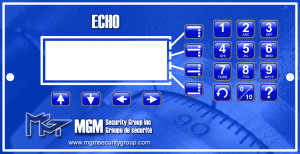SETTINGS
Contents
Echo User Manual
SETTINGS
Various settings are available to configure your ECHO Cash Handling safe.
In order to change settings, a user PIN with ADMINISTRATOR or MANAGER permissions will be required. Some settings are restricted to the ADMINISTRATOR user only and will be noted in the instructions when this is the case (**NOTE: if you do not have the proper permissions, the menu item will not be visible.)
COIN DISPENSER
Settings options for the coin dispenser allow you to set the values for each column in the vend system. Column values are used by the system to generate reports and track the amounts / values of the money in your vend system. If the column values are not set correctly,your reports will not be accurate.
Column values are set in TOTAL DOLLAR amounts for EACH TUBE in a particular COLUMN. For example;
| TUBE | CONTAINS | VALUE |
| Nickels | 40 x $0.05 | $002.00 |
| Quarters | 40 x $0.25 | $010.00 |
| Loonies | 25 x $1.00 | $025.00 |
| Toonies | 25 x $2.00 | $050.00 |
| Fives | 10 x $5.00 | $050.00 |
| Tens | 10 x $10.00 | $100.00 |
COLUMN VALUES
- log in to the menu system (see “logging in”)
- select “ADMINISTRATION”
- select “SETTINGS”
- select “COIN DISPENSER”
- select “COLUMN VALUES”
To set individual column values;
- press 1 – 10 (0) to select a column
- using the number keys, enter the value for the column (including leading zeros)
- select “NEXT”
- repeat this process for each column value you wish to change
- when satisfied with your entries, select “DONE”
To set all column values sequentially;
- select “SEQ” – column 1 will be automatically selected
- enter the value for the column (including leading zeros)
- select “NEXT” – the column will automatically advance to the next column
- enter the value to the column (including leading zeros)
- repeat the process until all desired column values have been entered
- when satisfied with your entries, select “DONE”
TIME
Two options are available in the TIME settings; ADJUST MINUTES and SET DST.
ADJUST MINUTES
The ADJUST MINUTES option allows you to add or subtract up to 2 minutes from your clock in order to synchronize it with other clocks within your establishment.
- log in to the menu system (see “logging in”)
- select “ADMINISTRATION”
- select “SETTINGS”
- select “ADJUST MINUTES”
- using the up / down arrow keys, adjust the minutes up / down to suit your needs
- when satisfied with your adjustments, select “DONE”
SET DST
The SET DST option allows you to adjust the time forward +1 hour during Daylight Savings Time (ON), which happens in the Spring and backward -1 hour when DST ends (OFF) in the Fall.
- log in to the menu system (see “logging in”)
- select “ADMINISTRATION”
- select “SETTINGS”
- select “SET DST”
- press (MENU3) to toggle DST between ON and OFF
- when the desired setting is shown, select “DONE”
LANGUAGE
The system language controls in which language your safe will display by default.
- log in to the menu system (see “logging in”)
- select “ADMINISTRATION”
- select “SETTINGS”
- select “LANGUAGE”
- press (MENU3) to toggle the available languages
- when your desired language is shown, select “DONE”